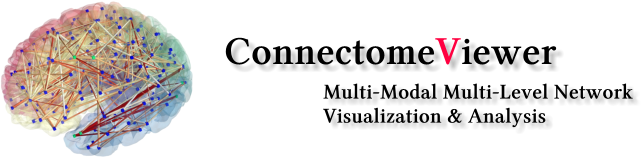
It is assumed that you have a connectivity matrix and node positions stored in Matlab files (see examples/matlab_import/data). Here you learn how to directly load these data in ConnectomeViewer and visualize the network.
The following code will do
import networkx as nx
import scipy.io as sio
M = sio.loadmat('data/M.mat', matlab_compatible=True)
A = M['ConMatrix']
N = sio.loadmat('data/P.mat', matlab_compatible=True)
P = N['Coordinate']
cfile.add_network_from_matrix_with_pos(name='Network', matrix = A, pos = P, directed = False)
cfile.networks[0].active = True
cfile.networks[0].select_all()
You can either type the code line-by-line in the Ipython console or store it as a script (Menu: File->New Text File. Ctrl-S to store it as .py file. Run it with Ctrl-R).
Alternatively, you can run the script in the ConnectomeViewer IPython shell with run -i myscript.py. To get to know the current path, type pwd. Change paths using the cd command.
Dive into the dictionary accordingly.
If you have a directed network (asymmetric matrix, set directed = True), the edges are still displayed without arrows. But you can change this by opening the the Mayavi Visualization Tree (Menu: View->Other). Double-click on Connections (parent node is Connectivity Source). The Mayavi Object Editor show the changeable attributes. Under tab Glyph, subtab Glyph Source, you select Arrow Source. Below you can adjust the look of the arrows of your directed network.
See also the Graph Layouting Tutorial to create different graph layouts.